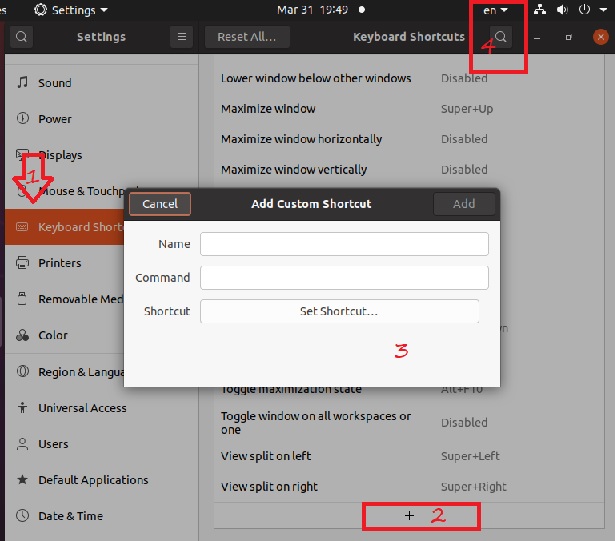Allow Hebrew or Arabic for code editor
First add language to ubuntu
- Go to activities.
- Type language in the search field
- Open the language suppor tool
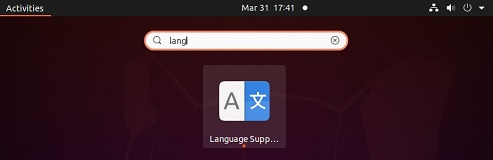
The language support may popup message "the language support is not installed completely" select yes to
install the language support completely.
System will request authentication with administrator password to authorize the installation.
Once the language support installation is completed click the install and remove button.
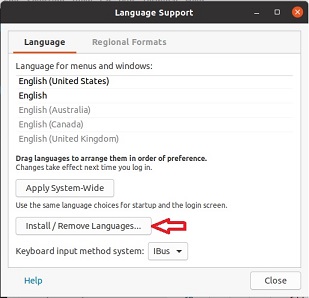
4. Check the box near the languages you need to add, in our case we will check Hebrew and Arabic and click apply.
System may request for administrator password again to authorize language package installation.
If you get error message "Failed to fetch http://security.ubuntu.com/ubuntu/pool/main/f/firefox/ firefox-locale-he_86.0.1+build1-0ubuntu0.20.04.1_amd64.deb 404 Not Found [IP: 192.115.211.70 80]".
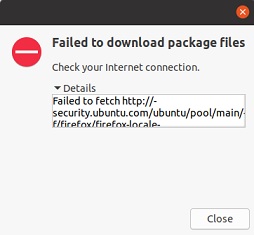
Open terminal and update your system to get latest apt.
And try to install language package again.
After applying all changes we need to allow switching languages on Ubuntu 20.04 Desktop for our keyboard.
Allow switching langauges on Ubuntu 20.04
- Go to activities.
- Type settings in the search field
- Open the settings helper
- Region & Language.
- Click the Add button.
- Add the language (in our case Hebrew or Arabic).
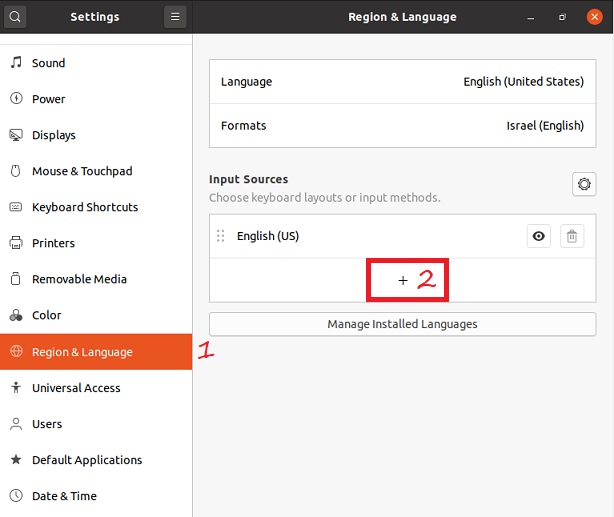
You can install additional languages using manage languages button.
After adding the language you can switch by selecting language form list (check point 4 on following image). Or you can add shortcut to your keyboard to switch between languages.